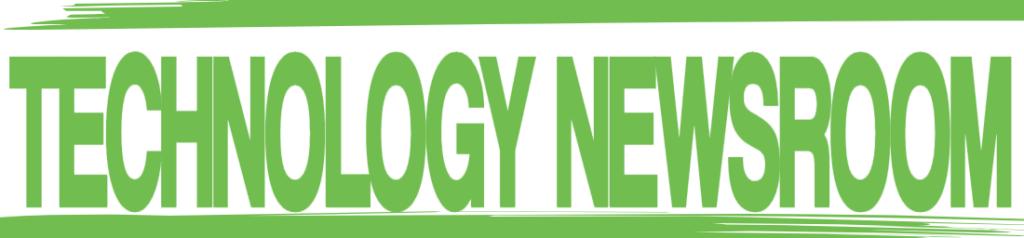How much time have you spent over the years customizing your gadgets to work just how you want them? From icons to background images to ringtones, you can endlessly fiddle.
Before the iPhone’s iOS 14 update, you were stuck with Safari as the default browser and Apple Mail for email. Now, you can change these to one of many options. Tap or click to customize your iPhone apps to the ones you want.
If you have a Windows PC, prepare to see what you’ve been missing. From colorful themes to dark mode to your cramped Start menu, all it takes is a few minutes to customize your machine. Tap or click here for step-by-step directions.
What about your TV? Walk into an electronics store, and the new models are stunning. The pictures are bright and crisp. Then you get it home, and it’s not quite as impressive. Why? Your settings might be all wrong.
1. Balance the sharpness
You would think turning sharpness up would sharpen your picture, but it works the opposite way on most modern TVs. Instead, sharpness controls edge enhancement. This highlights the edges of images with an outline or halo.
This setting may make images appear sharper, but you lose detail along with it. The edge enhancement hides details and makes the picture look less natural.
If you’re using one of your television’s preset cinema or movie modes, sharpness is turned down by default. To tweak this setting on your own, turn the sharpness down until you don’t see any outlines.
For even more control, turn it all the way down and bring it up in small increments until you’re happy with the picture.
Not sure where to start? Find your TV’s manual. I know, you threw it away ages ago. That’s OK. Tap or click here to find it online.
2. Reduce the noise
Noise refers to film grain, artifacts, and pixelation. This was more of an issue in older television sets and standard or lower definition content.
Noise reduction can produce a clearer picture, but it also washes out details — making everything on the screen look soft and unnatural.
If you’re watching high-definition and 4K content, disable noise reduction. Leaving it on may cause you to miss out on finer details and textures.
Your PC needs love, too. Tap or click for steps to calibrate your monitor for the best possible picture.
3. Know when to smooth or blur
You’ll find this setting under different names depending on which company made your TV, but it all comes down to the same thing. Motion smoothing attempts to smooth out moving images by artificially adding frames.
Most movies are broadcast in 24 or 30 frames per second. When you turn on motion smoothing, your television — which may have a refresh rate of 60, 120, or even 240 hertz — will add frames to bring the picture up to its standards.
The result is a movie that can feel too real. It can make high-end productions look like hastily-made YouTube videos. This is known as the soap opera effect.
It can also make what you see downright confusing. Say you’re watching a football game. If the ball is flying across the screen, it could move too fast for the algorithm to keep up, resulting in an artificial-looking image as more frames are added to compensate.
With video games, motion smoothing can add lag. That’s bad news.
In almost all cases, it’s best to switch motion smoothing off altogether.
Want more tech tricks? Twice a week, my team and I send out a completely free email newsletter called The Current. Every issue includes a quick, actionable tech tip. Try it out here. It’s free!
4. Choose the right mode
TVs are tuned up to their best and brightest in a store setting. With bright lights and vivid display footage, this looks great. At home, not so much.
You’ll find these settings under names like vivid, sports, dynamic, and bright. Most blow out colors and images.
Try cinema or movie settings instead. This will bring your picture closer to what filmmakers originally intended you to see, and it just looks better in dim and natural light.
FREE MOVIES? Don’t go searching for free stuff online. You’ll end up on sketchy sites. We did the work for you. Tap or click for 13 free ways to watch movies online.
5. Fine-tune with your eyes
Sometimes the preset settings don’t cut it. It’s worth spending the time tuning your TV settings exactly how you like them.
Settings you can adjust include contrast, hue, brightness, sharpness, and color temperature. Here’s the best way to do it.
- Grab a few of your favorite movies that have a range of scenes with different lighting. Include scenes that are very dark, very light, filled with people, and extra colorful.
- Set your room lighting to how it typically is when you watch TV.
- In the dark scenes, adjust the brightness setting so shadows are as black as they can get while still showing detail.
- In a light scene, turn the contrast up so the white spaces are as white as possible without blowing out details.
- Next, adjust the color temperature until skin tones and colors look natural.
- If your TV has saturation controls, you can fine-tune how vivid the colors look. You want the sweet spot between “washed out” and “hurts your eyes to look at.”
Once you get everything looking good, test your settings with a few more movies at different lighting levels in the room. You also might need to turn the TV off a few times and come back after a few minutes to see your changes with fresh eyes.
If you need more help, you can try a calibration disc or video. Netflix even has one you can try. Tap or click here and scroll down to number 3.
6. Not happy? Start over
Let’s say you spend a bunch of time adjusting your settings, only to end up with a picture that’s even worse than when you started. Fear not. It’s simple to start over. Do that by resetting picture settings to the factory default.
- On Samsung TVs, go to Settings > Picture > Expert Settings > Reset Picture > Yes.
- If you have a Sony, go to Settings > Preferences > Picture > Reset > OK.
- You can do the same with LG TVs by going to Settings > All Settings > Picture Mode Setting > Reset > Yes.
Want to get up to speed on cryptocurrency? Check out my podcast “Kim Komando Explains” on Apple, Google Podcasts, or your favorite podcast player.
Bitcoin, Dogecoin, mining, Ethereum, gas prices, Binance … Cryptocurrency is going mainstream, but that doesn’t mean these are easy waters to navigate. Before you dive in, listen to this podcast. My team and I walk you through what you need to know to keep your money safe.
What digital lifestyle questions do you have? Call Kim’s national radio show and tap or click here to find it on your local radio station. You can listen to or watch The Kim Komando Show on your phone, tablet, television, or computer. Or tap or click here for Kim’s free podcasts.
Copyright 2021, WestStar Multimedia Entertainment. All rights reserved. By clicking the shopping links, you’re supporting my research. As an Amazon Associate, I earn a small commission from qualifying purchases. I only recommend products I believe in.
Learn about all the latest technology on The Kim Komando Show, the nation’s largest weekend radio talk show. Kim takes calls and dispenses advice on today’s digital lifestyle, from smartphones and tablets to online privacy and data hacks. For her daily tips, free newsletters, and more, visit her website at Komando.com.