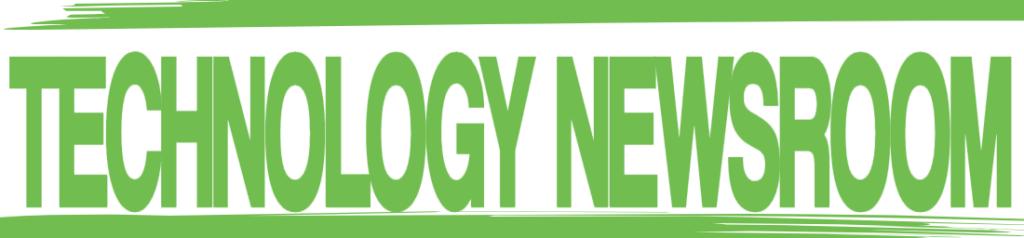-
It’s a beauty: The Drop CTRL keyboard
Iljitsch van Beijnum -
As seen from the left…
Iljitsch van Beijnum -
Closer. Closer.
Iljitsch van Beijnum -
Even though it’s a customizable pre-built (versus a total custom job), you can of course change the aesthetic of the Drop CTRL…
Iljitsch van Beijnum -
Each key has its own set of RGB LEDs that can create 16 million color combinations.
Iljitsch van Beijnum -
Connecting headphones to the second USB-C port (using Apple’s USB-C headphone adapter)
Iljitsch van Beijnum
The keyboard is one of the two parts of a computer setup where flesh and blood meet plastic and metal. (The other being the mouse or trackpad.) Using a keyboard effectively means moving fingers with the precision a computer can understand, often doing so faster than the speed of conscious thought. So although many people are fine with a cheap or default keyboard—as long as it registers keypresses reliably—others don’t mind spending a bit more on something better.
And then the real connoisseurs spend hundreds of dollars ordering parts from all over the world to build their own custom, dreamlike keyboard—a mechanical keyboard, of course, where each key has its own mechanical switch.
I didn’t want to go too far overboard when I recently, finally took the custom keyboard plunge. So I decided to get the pre-built but very customizable Drop CTRL instead. The Drop CTRL is a tenkeyless with 100 Hz individual RGB LEDs supporting hot-swappable Cherry MX style switches (plate-mount only) running the QMK firmware. It comes with OEM profile doubleshot PBT shine-through keycaps and a choice of switches. Phew. But, no, none of that is meaningless marketing talk.
I paid $225 for a high-profile black model with Cherry MX Brown switches installed (plus $15 shipping from the US to Europe; surprisingly cheap). And after 33 agonizing days of waiting, I finally started my journey down the custom keyboard rabbit hole.
USB-C 1.1

Drop CTRL
The first indication that the Drop CTRL is not an IBM Model M surviving since the PC AT era through sheer force of build quality is the fact that the CTRL connects to a computer using USB-C. And what could be better than a small, fits-in-either-orientation and future-looking USB-C port? Two USB-C ports. There’s one on the back left and one on the back right of the keyboard. You can use either to connect to a computer; the keyboard then acts as a one-port USB hub, so you can hook up an additional accessory through the other port.
However, although the connector is the latest and greatest, the protocol is USB 1.1 full speed. That means only 12 Mbps, and the keyboard only draws 500 mA power. The second port charges my iPhone at about 2 W, and charging continues when the computer and the keyboard are asleep.
The included cable is a USB 3.0 type A to USB type C one. I tried some cables with USB-C at both ends, but that often didn’t work. Notably, Thunderbolt-compatible cables connected to a Thunderbolt-compatible port didn’t work. Some charging / USB 2.0 cables connected to a Thunderbolt port on the computer did work, and connecting to the USB-C port on my monitor also worked with several cables.

Iljitsch van Beijnum
RGB LEDs
After connecting the cable, the LEDs under each key and surrounding the sides of the keyboard lit up in a rippling rainbow pattern. That colored lighting certainly adds flair, but it’s also functional: with the LED lighting turned off, it’s very hard to make out the legends on the keys.
Each key has its own set of RGB LEDs that can create 16 million color combinations. On cheaper keyboards with this feature, the LEDs may flicker to some degree, but the CTRL’s LEDs refresh at a rate of 100 Hz, which means that there is no perceptible flicker. You can change between a handful of animations and several solid colors, and you can change other settings for the LEDs with key combinations. I found that I didn’t mind the RGB animations happening in my peripheral vision, especially with the speed turned down a bit.