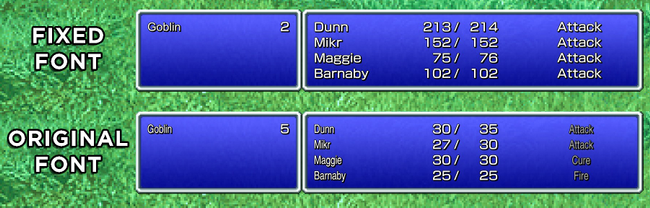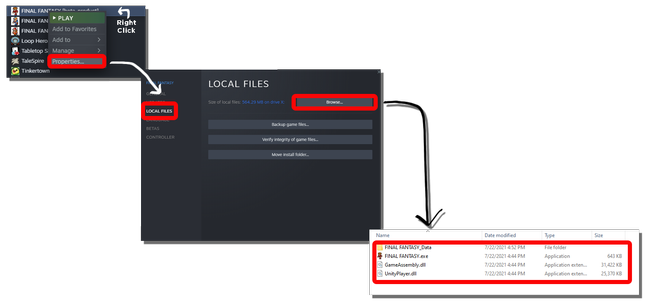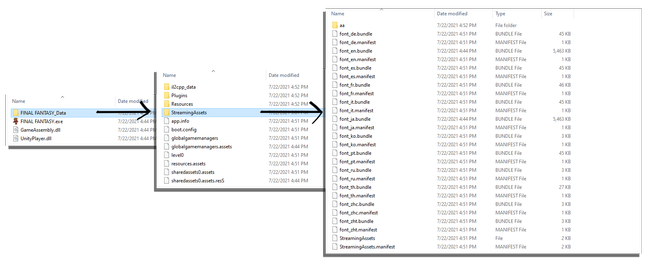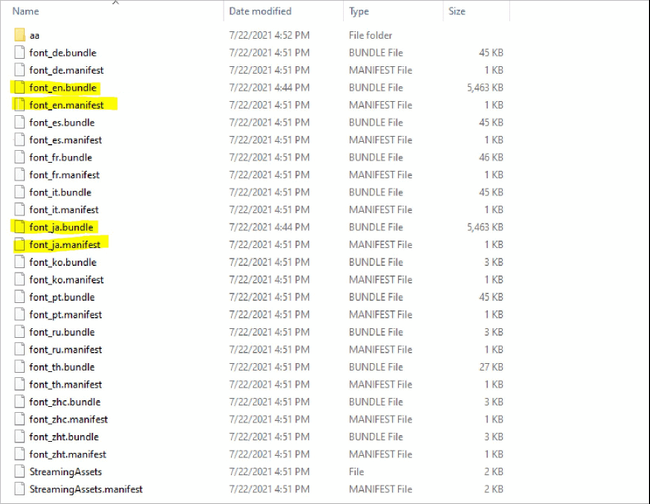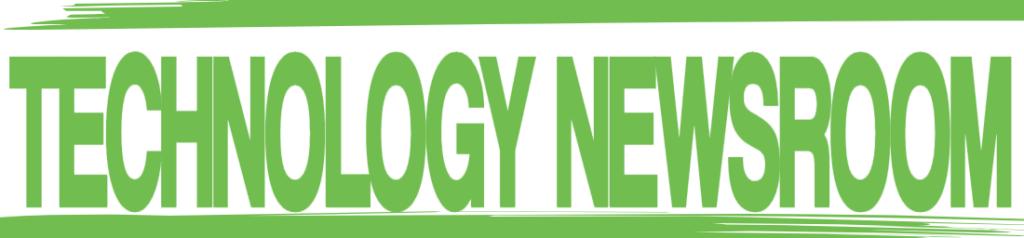Ever since the Final Fantasy Pixel Remaster titles were announced, the biggest complaint from fans pre-release has been the remaster’s choice of font. The small thin size of it makes it hard to read and, to be honest, it just doesn’t fit the “vibe” of classic FF.
Strangely though, this bad font only applies to the English and other Latin-character languages, and in a convenient turn-of-events it turns out the Japanese language option has an English font that resembles the vastly superior one used in the PSP remakes of FF1 & FF2. Luckily though, with a little finagling, you can use that better font as the English language font, and give your eyes a break, at least for the PC version.
This font change is how we played much of FF1-3 in the Pixel Remaster series while in the process of compiling our review and updating our in-depth FF1 guides and FF2 guides – it works. With that said, it may be that this font might, in certain circumstances, ‘overflow’ and stretch outside the existing user interface – but we’re yet to see this happen in many, many hours of playing FF1, 2, and 3 in English with this modification. And even if it does occasionally happen, it’s still certainly more comfortable than the default font.
How to change fonts & improve the FF Pixel Remaster text
Because all we’re essentially doing is switching around the Japanese and English-language font files in order to use the wider, non-condensed Latin characters from the Japanese version, we’re not injecting any new fonts into the game or similar – we’re just using stuff included in the Pixel Remaster game downloads. Here’s how to fix the font in the FF Pixel Remaster games on PC:
- Browse to the local files of your Final Fantasy Pixel Remaster install.
- Navigate to Final Fantasy_Data > Streaming Assets to find the font files
Advertisement. Keep scrolling for more
- Cut and Paste the files “font_en.bundle” and “font_en.manifest” onto your desktop or another safe space on your computer, to keep a backup of the original files.
- Make a copy of the files “font_ja.bundle” and “font_ja.manifest” and place these backups somewhere safe as well.
- Rename “font_ja.bundle” and “font_ja.manifest” replacing the “ja” with “en” in both file names.
- Paste your backup copies of the original “font_ja.bundle” and “font_ja.manifest” files back into that same folder, if you don’t do this, the game won’t load.
- In the language settings of the game’s main menu, make sure it is set to English and your font should be all changed!
Advertisement. Keep scrolling for more
* Note: If you are having issues playing with a controller after this, I found unplugging and then plugging the controller back in while the game is running will fix the issue.
And just like that all your text, including the overlaid text in the story scenes, will be thicker and far easier to read! Enjoy!